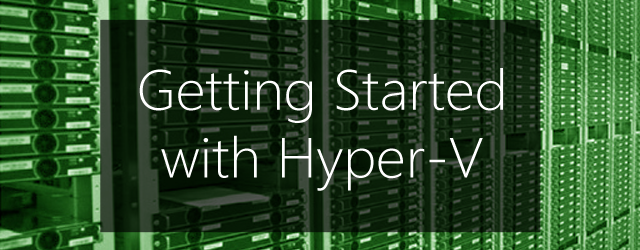This is the first in a series of articles where we will take a closer look at Hyper-V backups and restores. In this article, we will just touch on a couple of common questions. What backup type to use and what data to back up. In the following weeks we will dig down a lot more and look at some of the scenarios we are often asked about, and highlight some of the important steps.
Please see our Hyper-V user guide and Hyper-V implementation guide for detailed information on how BackupAssist can be used to protect your Hyper-V environments.
What backup type should you use for Hyper-V?
When backing up a Hyper-V guest with BackupAssist, the first question is what backup type to use. The answer is always the same. System Protection is our recommended backup type because it supports the following features:
- A customized Hyper-V data selection screen.
- A dedicated Cluster Shared Volume (CSV) step.
- An Exchange Server authorization step.
- Block level backups of the Hyper-V Server
- Incremental image backups, including fast incremental.
- Superior handing of large files.
- Bare-metal recovery
To learn more, see our Hyper-V beginners guide article.
What Hyper-V data to back up?
When you create a System Protection backup you will need to decide what Hyper-V data to back up and there are two options. Selecting just the guests or the guests and the host.
- Host backups are good if you want to be able to restore your Hyper-V Server, host data or a guest. A host level backup would usually be a full bare-metal backup so that you can recover your entire server. These kinds of backups could be run daily or weekly as a part of your overall backup plan.
It is worth nothing that a dedicated Hyper-V Server can also be recovered by reinstalling the operating system with Hyper-V, and restoring the guests from a guest only backup.
- Guest only backups, back up the guest VHDs and host data that the guests need so that they can be restored and so that the backups are application consistent. This means you are backing up the important data and applications running on the guest, which is always changing, and not the more static host data.
To learn more, see our should you back up a Hyper-V host article.
Stay tuned for our next article in this series, where we’ll drill down into how to make guest only backups using BackupAssist.
Are you about to implement a Hyper-V environment?
Leave a comment below, tweet @BackupAssist or post to Facebook.
Share this article, and let’s make virtualization easier.