How to schedule monthly backups to portable media in BackupAssist v6.2.0 and later.
Prior to BackupAssist v6.2.0, you could not schedule anything less frequent than a weekly backup. This was a deliberate decision as we felt that a single backup each month was not enough to protect against data loss: if your monthly backup was lost or corrupt and you experienced system failure, you could potentially lose an entire month of data changes, which could be very costly. Many businesses, however, are now opting for multiple layers of protection for their data. Rather than only backing up to one destination, business owners are realizing the benefits of a multi-tiered approach that offers layers of data redundancy so you are not reliant on just one set of backups.
In BackupAssist v6.2.0 we included a Full Archive scheme that you can use to schedule backups to run once a month to portable media and Rsync servers. The Full Archive scheme separates backups into 1 yearly, 4 quarterly and 7 monthly backups that can be stored permanently offsite. You can use the Full Archive scheme with the following destinations and backup engines:
| Destination supported | Backup Engines you can use |
|---|---|
|
|
|
|
|
|
|
|
|
|
|
|
|
|
Table 1 - destinations and engines that can be used with the Full Archive scheme.
Steps to configure monthly backups in BackupAssist v6.2.0
- Install or upgrade to BackupAssist v.6.2.0 or late: http://www.backupassist.com/BackupAssist/download.php
- Create a new backup job by going to File > New backup job or edit an existing job by selecting the job from the Edit menu.


- Note: if you are editing an existing job, it must be one that uses a supported backup destination and engine (see Table 1).
- If you are creating a new job:
- Choose a supported backup engine and destination (see Table 1 above for a list of supported engines and destinations).
- During the Choose schedule step select the Full Archive rotation scheme from the list:

- Continue configuring the job as required.
- Note: To ensure that your rotation scheme is followed, we recommended that you prepare all monthly, quarterly and yearly archive media during the Prepare media step.
- Note: To ensure that your rotation scheme is followed, we recommended that you prepare all monthly, quarterly and yearly archive media during the Prepare media step.
If you are editing an existing job:- Select Scheduling from the left menu and click the Select a new schedule button:

- Select the Full Archive scheme from the list and click OK:

You can now configure the days on which your monthly, quarterly and yearly backups will run.
- Click Scheduling from the left menu while editing your job.
- Use the radio buttons under Archiving options to choose the day to create each type of archive.

- Click Calendar to confirm that your backups are scheduled as intended:

- [Optional] If you do not require quarterly or yearly backup archives, you can modify the media labels for your schedule by clicking the Customize schedule button:

- You can then modify the media labels as follows:

We hope this new feature in BackupAssist v6.2.0 is of benefit to you and that this article has helped you configure your first monthly backup in BackupAssist. If you need any assistance or have any questions about the Full Archive scheme, please email us at ![]() .
.
Kind regards,
The BackupAssist Team
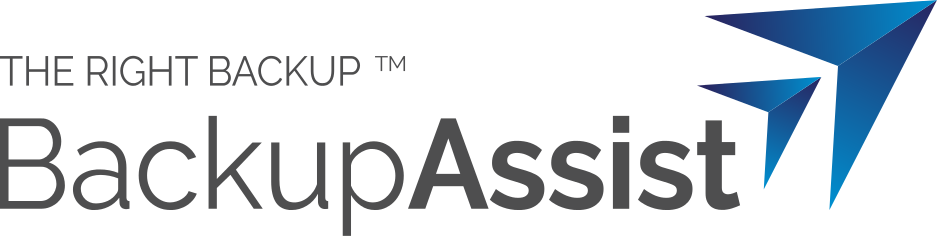
 Belgium
Belgium Canada
Canada Germany
Germany Italy
Italy France
France Spain
Spain United Kingdom
United Kingdom

