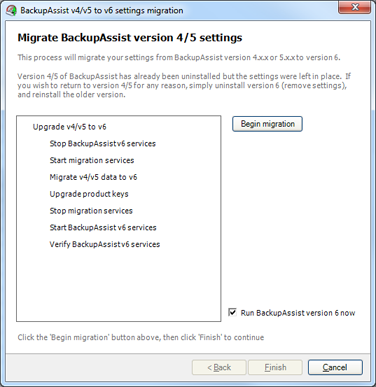Upgrading to BackupAssist v6
We recommend trying BackupAssist v6 on a test machine before upgrading your production machine. Once you are happy that v6 suits your needs, you can upgrade your existing installation of BackupAssist.
For help with the new features in version 6, please refer to our ![]() BackupAssist v6 quickstart guide.
BackupAssist v6 quickstart guide.
Upgrading to BackupAssist v6 from an older version is a simple 2-step process:
- Step 1: Product Key Upgrade: purchase a version 6 product key.
- Step2: Software Upgrade: install version 6 on your machine.
Step 1. Product Key Upgrade
To run version 6 of BackupAssist you will need to activate the software with a version 6 product key. Older product keys will not work with BackupAssist v6.
If you have a version 4 key of BackupAssist
As specified in our End of Life policy, upgrades can no longer be purchased for BackupAssist v4 keys. If you own a version 4 key and want to use BackupAssist v6 you will need to purchase a brand new BackupAssist v6 key on our purchasing page. Once you have purchased a new key, you can proceed to Step 2: Software Upgrade.
If you have a version 5 key of BackupAssist
- To purchase an upgrade to version 6 visit our purchasing page.
- Note: you may be re-directed to a purchasing page localized to your language. If so, the ordering process will differ from that outlined below. Once you have a v6 product key you can proceed to the software upgrade step.
- Select the Upgrades / Renewals tab.
- Click the Upgrade your licenses button.
- Input your existing BackupAssist license keys (base licenses AND add-on licenses) one set at a time, and click Verify. Once all the required keys have been verified click Next to continue placing your upgrade order.
- Note: The verification process will display the price of your upgrade. Should you have a valid Upgrade Protection/BackupCare cover, the upgrade price will be 0.00.
- Once all the required keys have been verified click Next to continue placing your upgrade order.
Step 2. Software Upgrade
- Download the Upgrade to 6.x here and run the setupBA.exe installer.
- During the installation you will be given the option to migrate your existing BackupAssist job settings to version 6. Click Yes if you would like to migrate your settings:
- Click Begin Migration to start the migration process:
- If your BackupAssist v4 or v5 installation was licensed and you have carried out Step 1 the migration process BackupAssist will automatically fetch your upgraded version 6 key for activation.
- If your existing products keys could not be upgraded to v6, you will receive an error message to indicate why. For example, if you did not complete Step 1, you will see the following message:
- If the automatic license key activation fails, launch BackupAssist v6 and access the licensing screen by going to Help > Licensing.
- You will notice that your previous BackupAssist version keys will be listed as inactive. Once you have completed Step1 you can return to this licensing screen and click the Activate keys for v6 button.

- Once version 6 has been installed, your original BackupAssist v4 or v5 software will be uninstalled automatically. In the rare event that you need to revert your software to v4 or v5, follow the instructions below.
- For help with the new features in version 6, please refer to our
 BackupAssist v6 quickstart guide.
BackupAssist v6 quickstart guide.
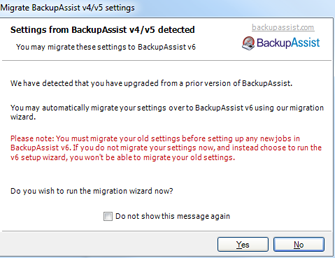
Reverting to Version 4 or Version 5
In the rare event you need to revert to BackupAssist v4 or v5 after installing v6, carry out the following steps:
- If you are using a version 6 product key, you must first deactivate it by launching BackupAssist and going to Help > Licensing > Deactivate products .
- From your Windows Console, access Control Panel > Add Remove Programs and uninstall BackupAssist version 6.
- The uninstall process will ask you whether you want to keep your settings. This check-box is selected by default. Leave this option selected to keep your settings.
- Once the uninstall process is complete, re-install BackupAssist v4 or v5. The v4 setup file can be downloaded here and the v5 setup file here. All of your jobs, settings, reports and licensing should be maintained.
- Note: Any changes made after installing version 6 of BackupAssist will be lost. Reverting to an older version of BackupAssist will not reset your trial period.
- We recommend that you activate version 4 or version 5 with your version 6 product key (if you purchased one). You can enter your version 6 keys and activate them by going to to Help -> Licensing -> Activate / enter product keys.
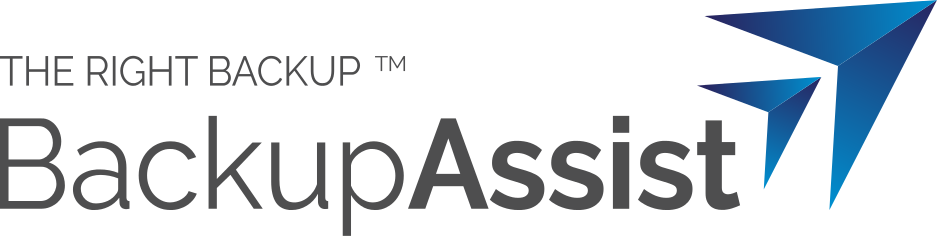
 Belgium
Belgium Canada
Canada Germany
Germany Italy
Italy France
France Spain
Spain United Kingdom
United Kingdom